DOWNLOAD LINK:
1)NAVIFIRM-------------> http://www.symbian-toys.com/navifirm.aspx
2)NOKIACOOKER------------> http://www.symbian-toys.com/nokiacooker.aspx
PROCEDURE:
STEP1: Download Original Firmwares files for your phone using Navifirm.
Step 1: Download latest version of Navifirm. Navifirm is free software, used to download official firmware files from Nokia servers.
Navifirm download link:
Version 1.7-----http://www.mediafire.com/?8j2kubej8yda8oh,ty6ljgc57gjztjz
Version 1.5-----http://www.mediafire.com/download.php?1u867g42nk9a8y2
Step 2: Run Navifirm and wait until it loads the Products list (Phone model names/types).
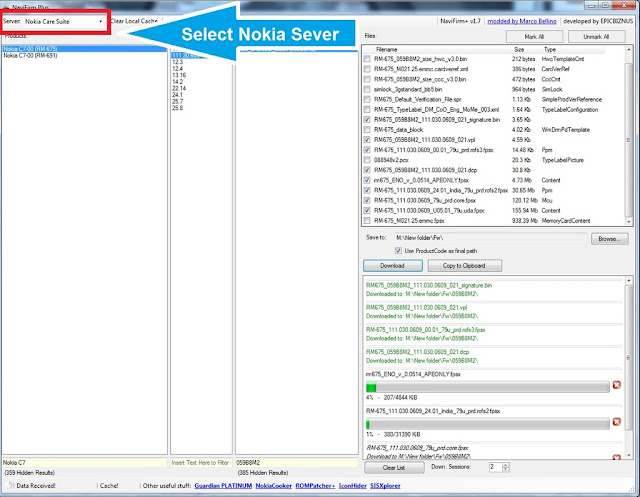
Step 3: Find your phone model in the list and select it (For example, select RM-697 for Nokia C5-03).
Step 4: Wait for a while until Navifirm loads Releases/firmware version list in the adjacent pane. Select the desired release – the software version must be the latest one or the one that is already installed in your phone, remember do not select the release/SW version that is older than the one your device already have. If you do not know which firmware version is installed in your phone (like in case the phone is not in working condition) then it is recommended to select the latest version (usually the last one in the list) to be on the safer side.
Step 5: Wait until Navifirm loads “Variants” in the next adjacent pane Now, under Variants Select the firmware by country (Variants are Product codes of the phone – you can find yours at the sticker usually below battery or at the package box). Search and select yours from the list and wait until Navifirm shows firmware files in the last pane.
Step 6: Do not select any file, just use pre-selected files, choose the save to/download location and click “Download” button. After download is complete, go to the download folder and copy all the files.
Now your original Firmware files get Downloaded.
Now we can see how to bypass errors.....
STEP2: Open NokiaCooker you downloaded from above link.
STEP3: Open and Extract the Firmware that doesn’t work.
Now we can see how to bypass this error………
STEP4: Create one “New folder” anywhere to extract firmware…
STEP5: Open firmware file core,rofs2,rofs3 and uda file of non working firmware… and extract to "New folder" we created.
Now Click “Explorer Files”
Copy and paste it to "New folder"
Open ROFS2 file:
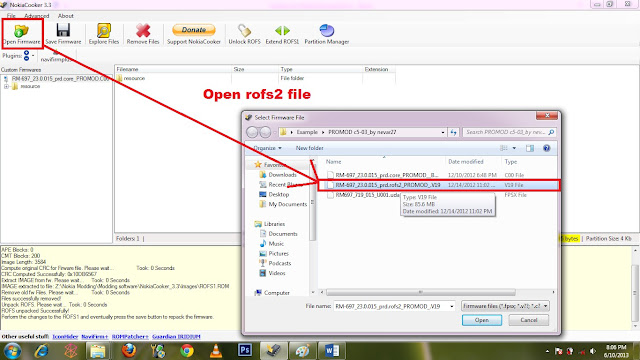
NOTE: If ask for file already exist give “overwrite all”
Now open UDA file:
STEP6: Now we can open the original firmware contains six files we downloaded on “NaviFirm” and empty all the files.
Now open Original files and make all of them empty…
Now we get a clean core file
STEP7: Now we have to calibrate core
Now save Calibrated core..
STEP8: Now we can open the original firmware contains six files we downloaded on “NaviFirm” and empty all the files.
Now open ROFS3:
Now make above step for UDA file
Now open ROFS2 files:
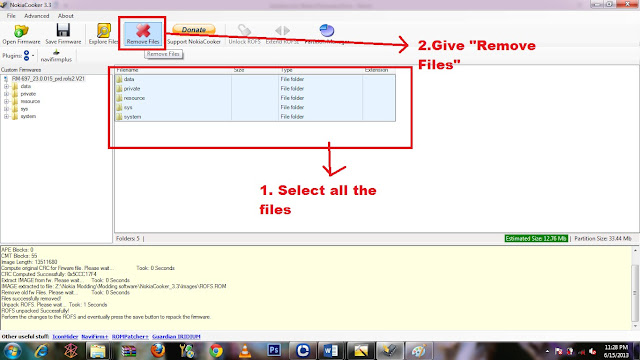
STEP9: Now delete all the backup files on "Original folder" that downloaded from Navifirm.
STEP10: Now note the size of the files on “New Folder” we extracted the file from firmware…
STEP11: Now partition the ROFS2 file to 100mb
STEP12: Copy all the file on “New folder” that contains the file of non working firmware and paste it on ROFS2 file on "Original folder" downloaded from Navifirm.
Now open ROFS2 file from original folder downloaded from Navifirm.
Now Click "Explore Files" and paste the copied files on the folder displayed
Save the ROFS2 file.
STEP13: Now delete the BACKUP file of ROFS2.
STEP14: All files on "Original folder" are ready to flash with Phoenix or jaf.
STEP15: Now we can flash with this files…
Happy Flashing………..
FLASHING TUTORIAL: http://nokiaphonefirmware.blogspot.in/2012/08/flashing-tutorial.html































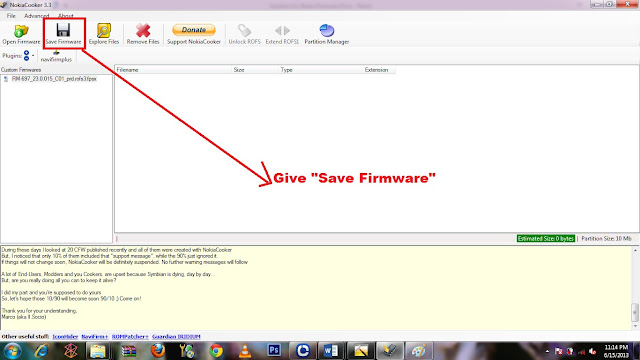





























0 comments:
Post a Comment